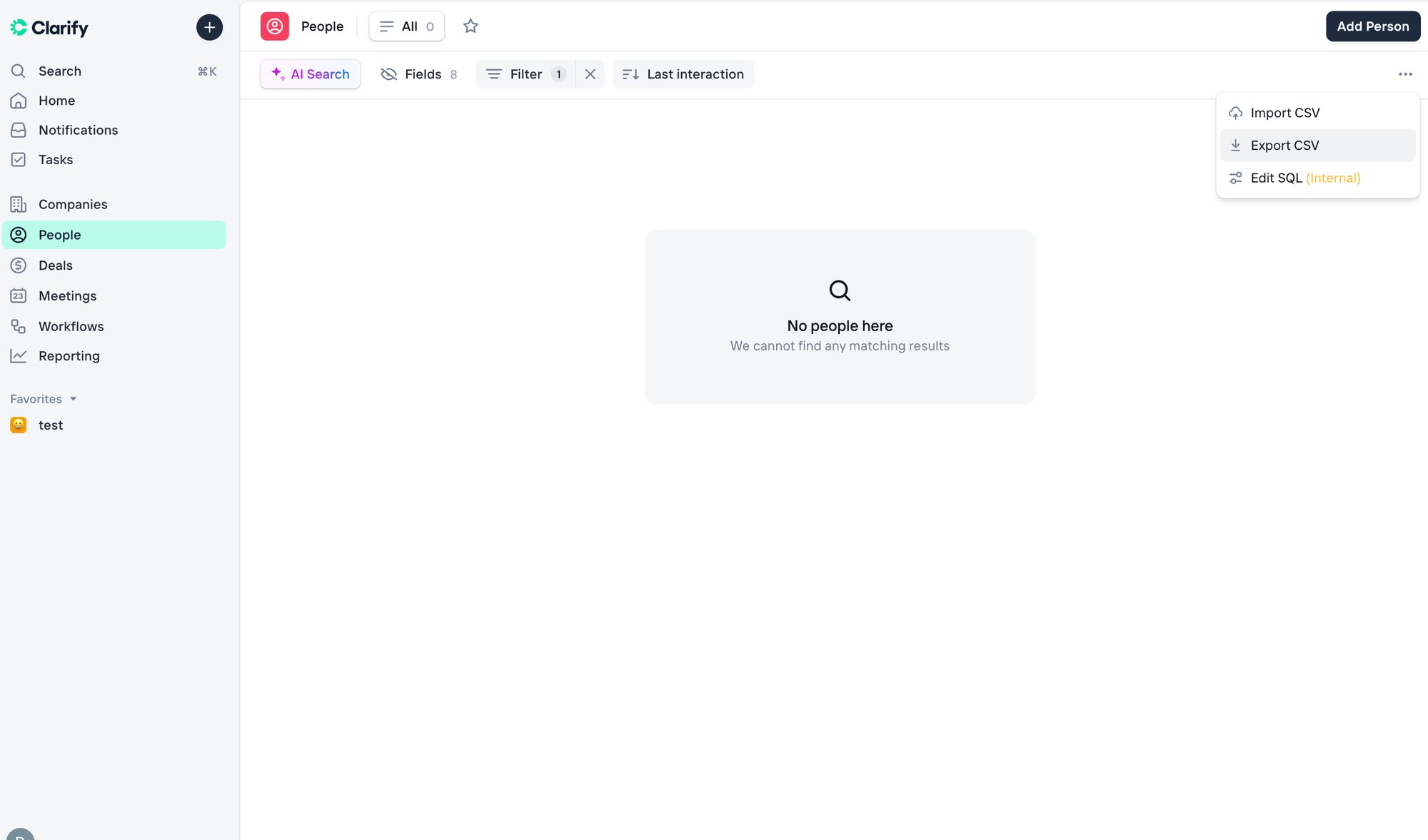Importing and exporting data
Learn how to import and export data.
Import data
To import contacts, navigate to any list and click the three dots in the top right corner, then select "Import CSV.”
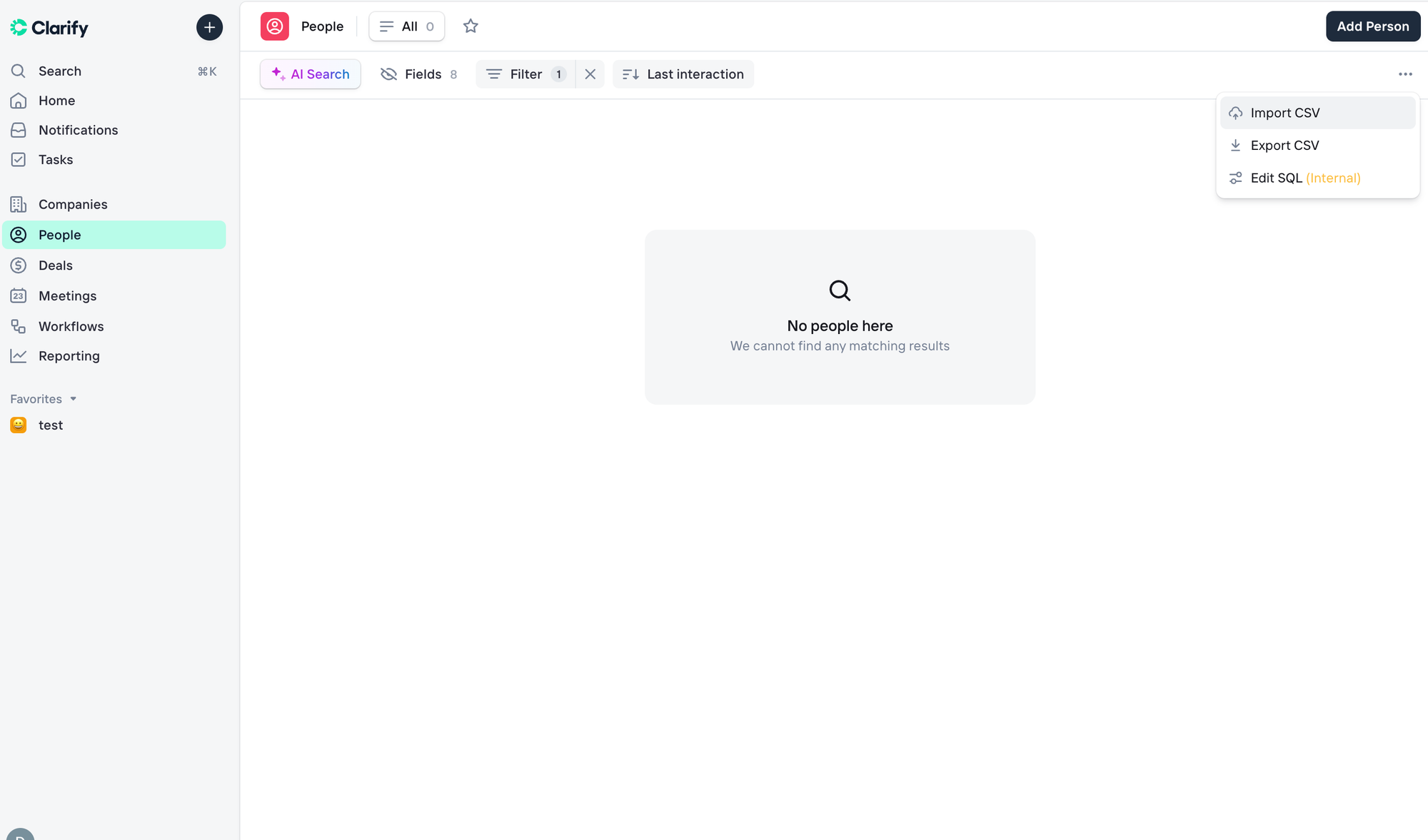
1. File upload
- Upload a CSV file with your contact data
- Make sure the first row contains column names
2. Field mapping
- Clarify automatically maps fields when possible
- Manually match any fields that weren't mapped automatically
- Supported field types include: string, number, boolean, date, and single-select options
- Company fields to align with the company domain.
*Customer fields included in the CSV upload should be add to the system in advance of importing the data to ensure the data is available for mapping. The same is true for enum options that don't exist in the system at the moment of import.
3. Data validation & editing
- Inline table view for reviewing and editing data.
- Dates: Use
YYYY-MM-DDformat (example:2024-03-15) - Social links: Use full LinkedIn URLs (
https://www.linkedin.com/in/username/) or short format (in/username/) - Domains: Include everything after
https://(examples:company.com,app.company.com) - Static lists: Include a "labels" column with existing Clarify list names if you want contacts added to specific lists
- Errors are highlighted and must be resolved before proceeding.
4. Data import
- Once errors are resolved, users can finalize the import into the selected list.
Error handling
- Errors such as duplicates or schema mismatches (e.g., unknown enum options) are flagged.
- Users can correct errors and retry the import.
- The system provides detailed feedback to assist in resolving issues.
Automatic relationships handling
Clarify automatically creates relationships during import:
- People are linked to companies based on their email domain
- If a company doesn't exist for an email domain, Clarify creates it automatically
- Deals can be assigned to both a company and a person
Large file support
- Imports support files with 10,000+ rows.
- Users are not required to remain in the browser during the entire import process.
Export data
You can export any list of contacts, companies, meetings, or deals as a CSV file.
How to export
Navigate to any list, click the three dots in the top right corner, and select "Export CSV."
Your file will download with all the data from your current list view, including any filters you've applied.