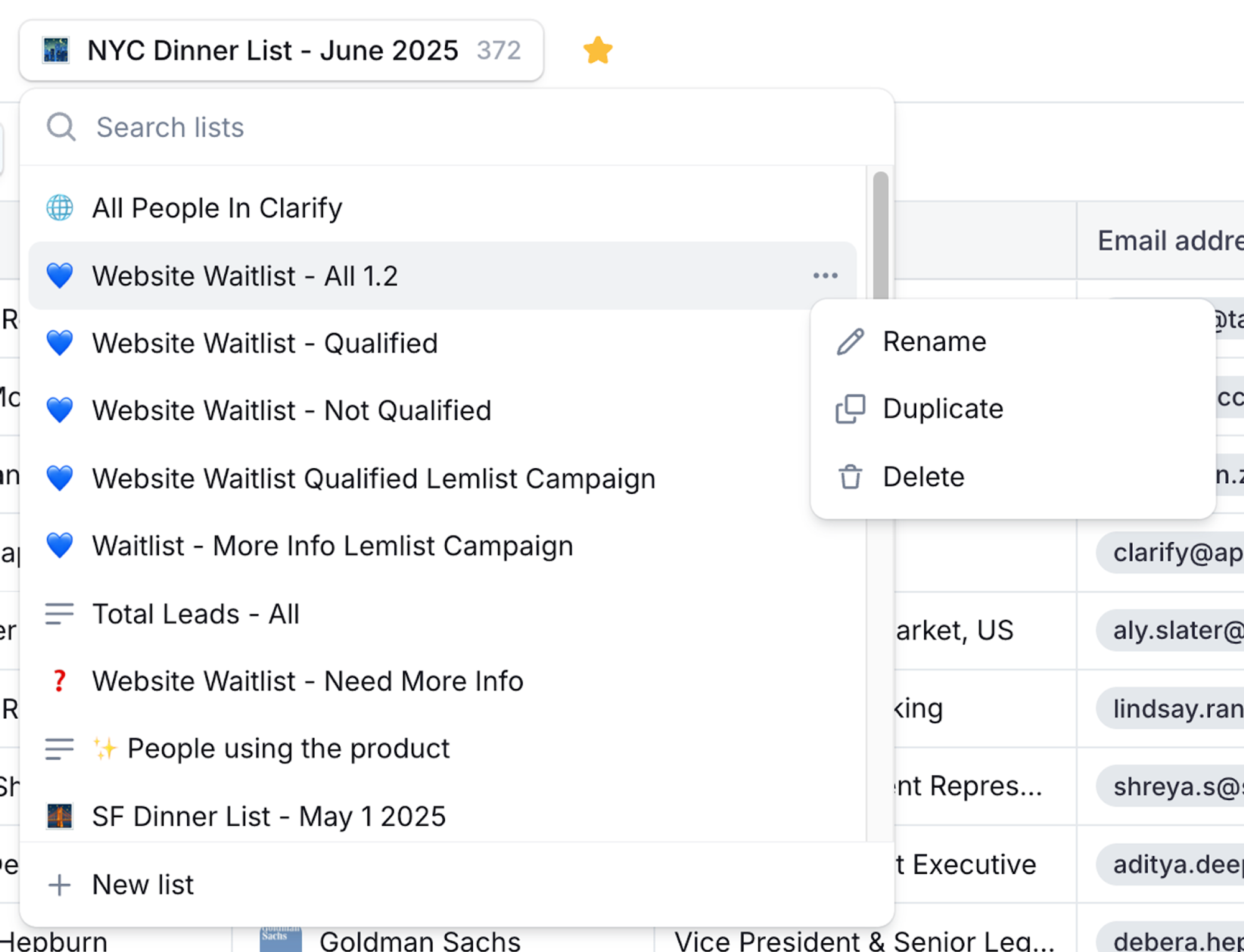Lists
Lists help you organize and share your data.
Lists work as saved filters. Lists auto-update based on criteria.
In Clarify, list management is a joyful experience. We’ve made it fast, easy, and intelligent to organize lists how you want to.

Toolbar
- Lists: This is your “list” selection button. If you’ve created multiple lists you’ll find them here.
- AI Search: This is our AI search button. You can use it to organize the list using natural language rather than messing with filters.
- Hide/Show Fields: This shows you the fields that are in the view and the ones that are hidden. You can use it to easily add or hide fields.
- Filters: This is your manual filter button so you can filter the list how you want to.
- Sort: This is your sort button, so you can choose what property you want to sort by and whether it’s ascending, descending, etc.
- Save: After creating the list with all preferred fields and filters make sure to “Save” your list to lock in all changes. Unsaved changes will continue to persist only for the individual modifying the list until Saved. If you modify the list and want to save this new version as well as keep the previous version, leverage the drop down on the Save button to “Save as a new list.”
- Favorite: Leverage the Star feature to mark the list as a Favorite and store it in the main navigation.
Adding / Removing People from Lists
A list is a group of individuals, companies or deals that update automatically based on filter criteria. This means you can create lists without having to manually add people one by one. Some people call these audiences, or segments, but here at Clarify these are just lists.
List Creation
- To create a list in Clarify users define conditions (like having certain labels, field values, etc.).
- To capture the Company, People or Deal view with your specified data, create a New List and Save. All saves lists will be maintained in the drop down menu.
- To add the list to the Clarify navigation for easy access, Star the list to create Favorites.
- Records automatically appear and disappear from lists when they match or no longer match criteria.
- For example, if you create a person object dynamic list where the filter is location contains "new york", this will create a group of people that is constantly updating when somebody's location contains "new york."

Label system
- Labels can be filtered (contains, is, etc.), so if you want to create a “static” list just simply add a label to some or all of the people you want and filter by it.
- Labels can be edited from the settings menu or directly from fields.
- Labels can be color-coded.
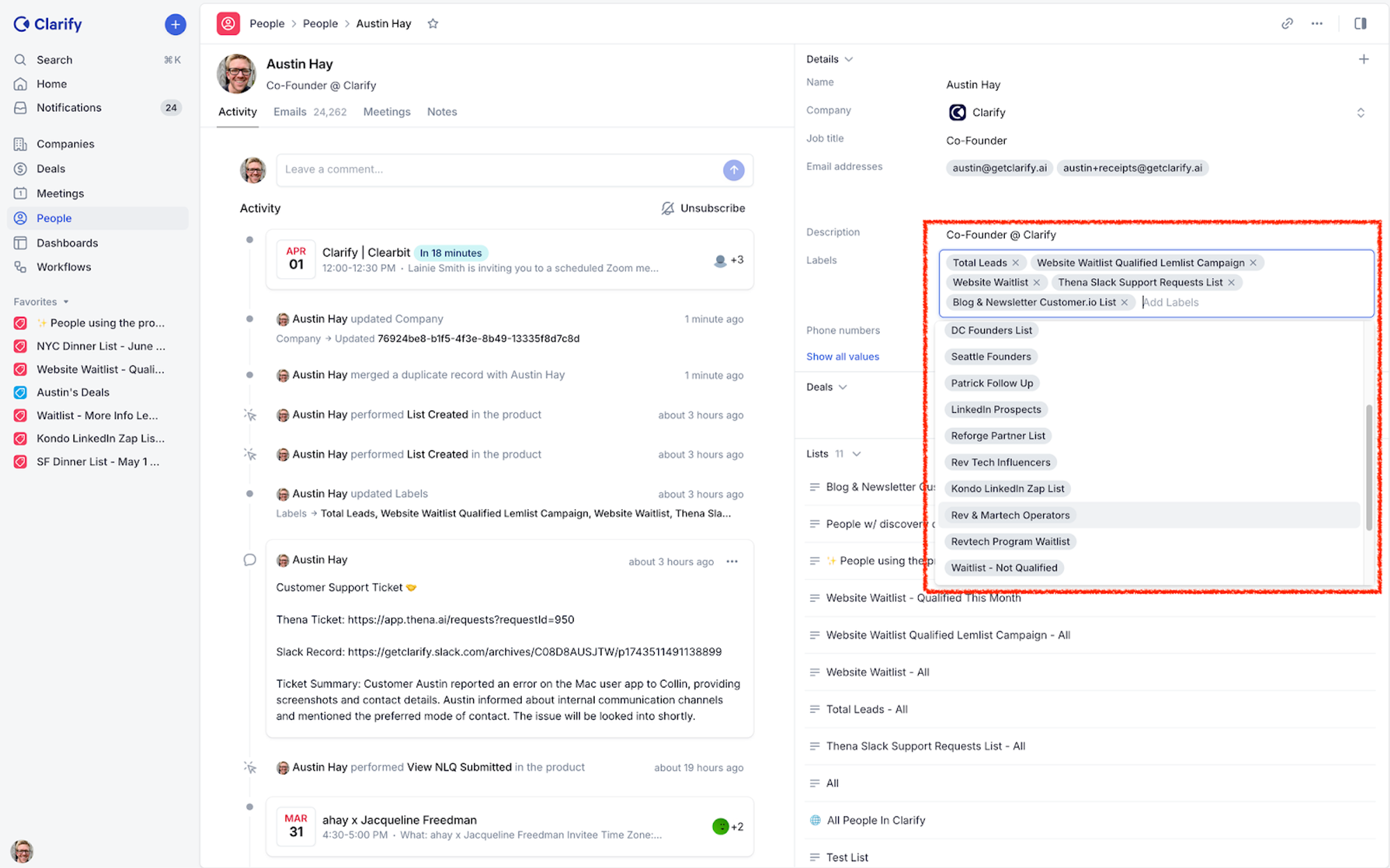
Lists accessed through a dropdown menu at the top of each object view
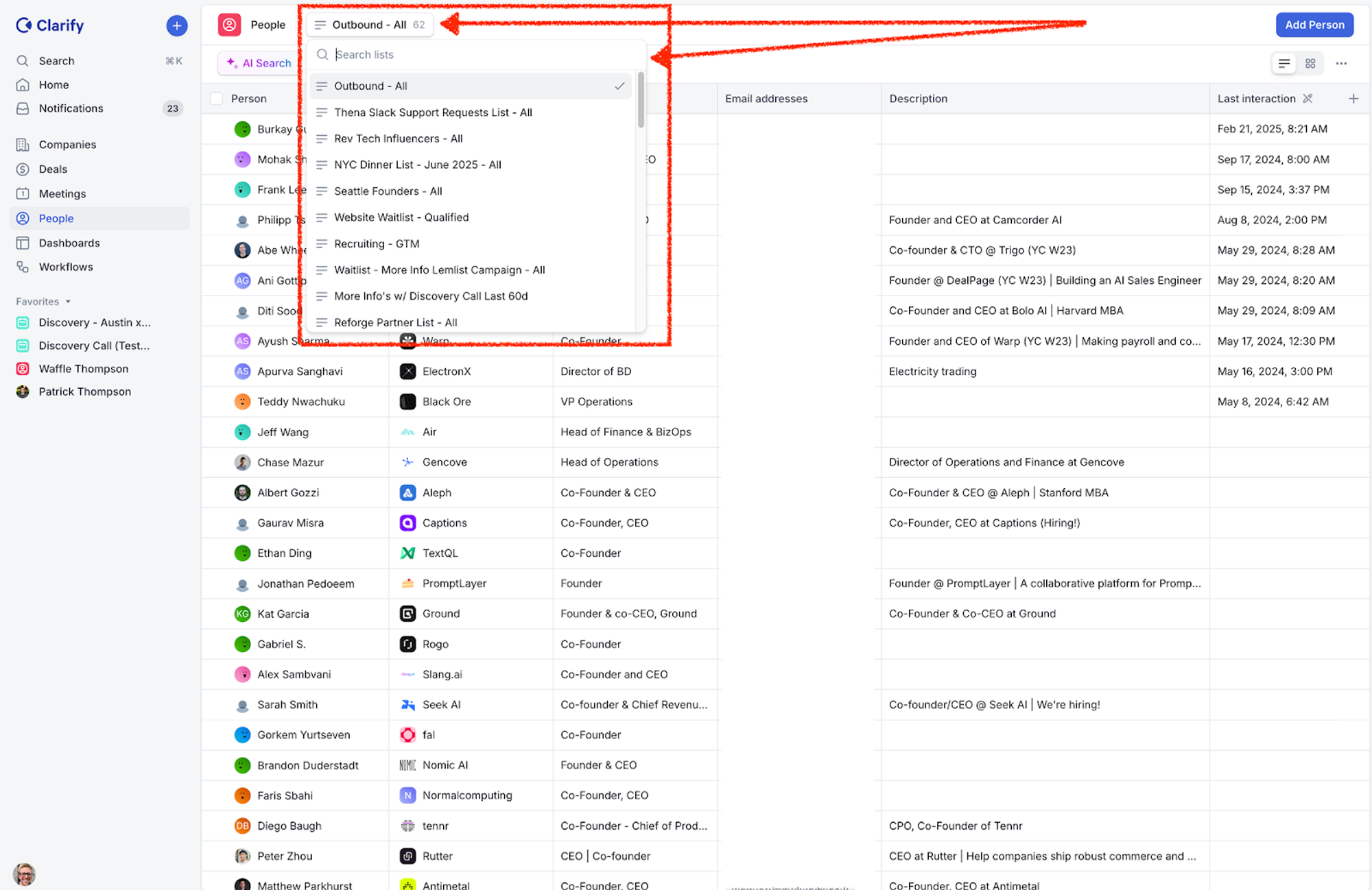
- You can favorite lists, which will appear in favorites on the left hand menu bar.
- All list actions (creation, management) are in the top menu, but you can also access creating a list with CMD + K.
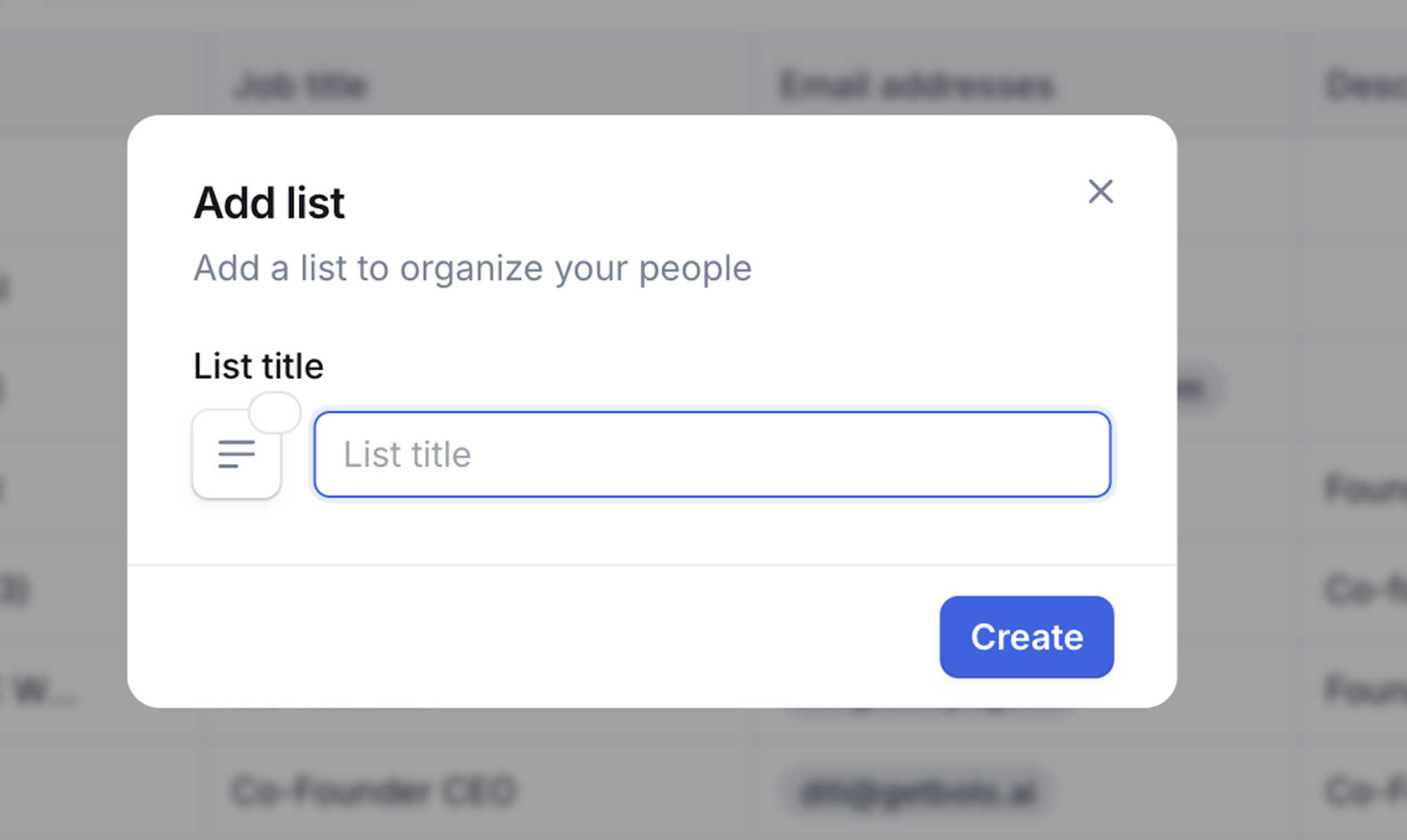
List functionality
- Lists can be renamed, have emojis added, and be favorited/unfavorited.
- You have full control over all lists, including the migrated static lists.
- Lists can be sorted, renamed, and customized as before and you can do this through the top menu bar.
- When modifying a list to avoid overwriting the existing list, save as a new list, to create a new/ updated version of the list.