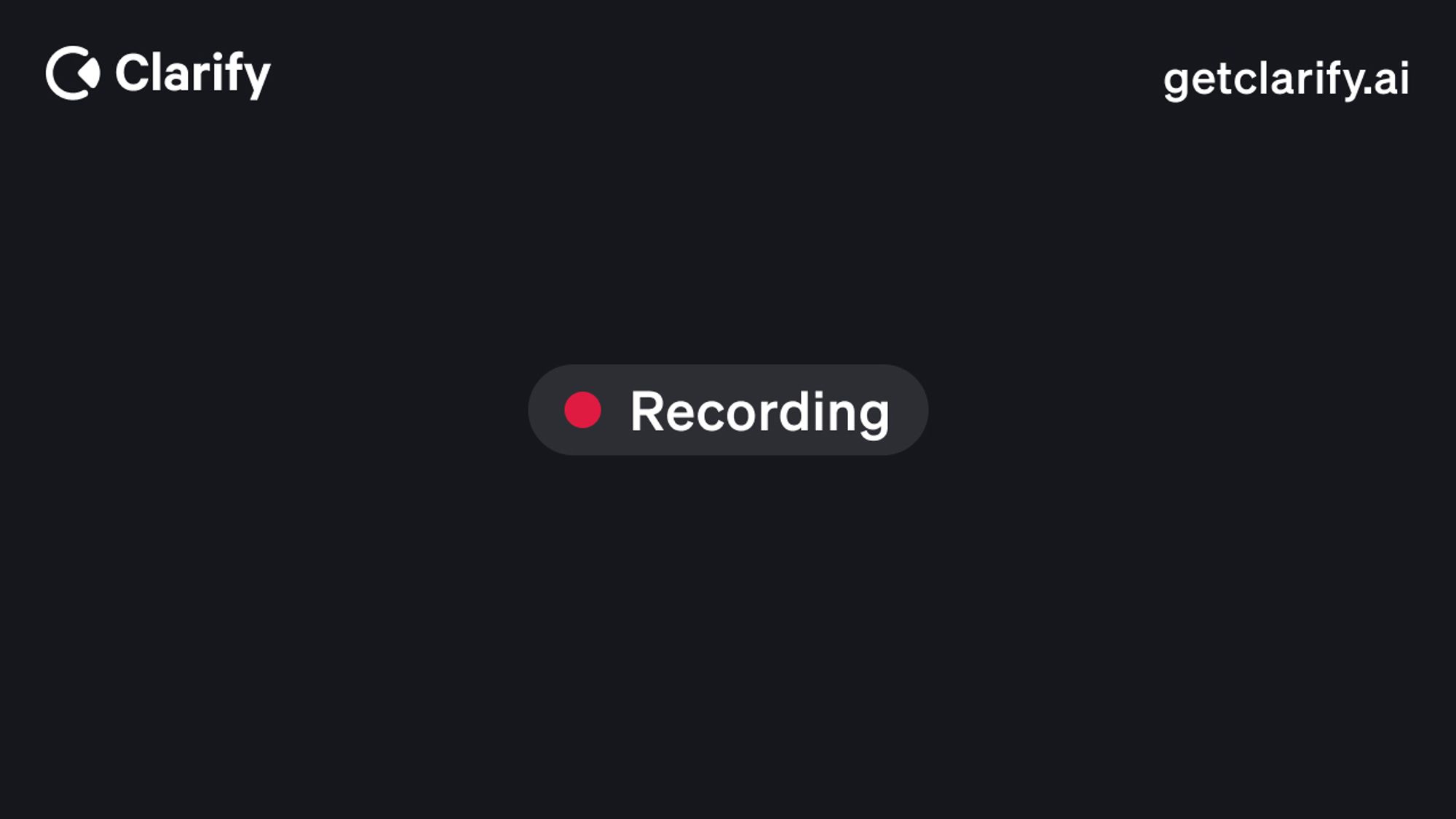Call recording
Configure default call recording settings for your team.
Clarify includes a built-in meeting recorder that works seamlessly across platforms like Google Meet, Zoom, and more. This recorder helps automate your workflow by capturing and transcribing meetings, then using that structured data to keep your deals, companies, and contacts up to date—automatically.
Calendar sync required
To use call recording, you must first sync your calendar with Clarify. This allows Clarify to identify and join the right meetings on your behalf.
You can sync your calendar from the Settings menu or during onboarding
Enabling the call recorder
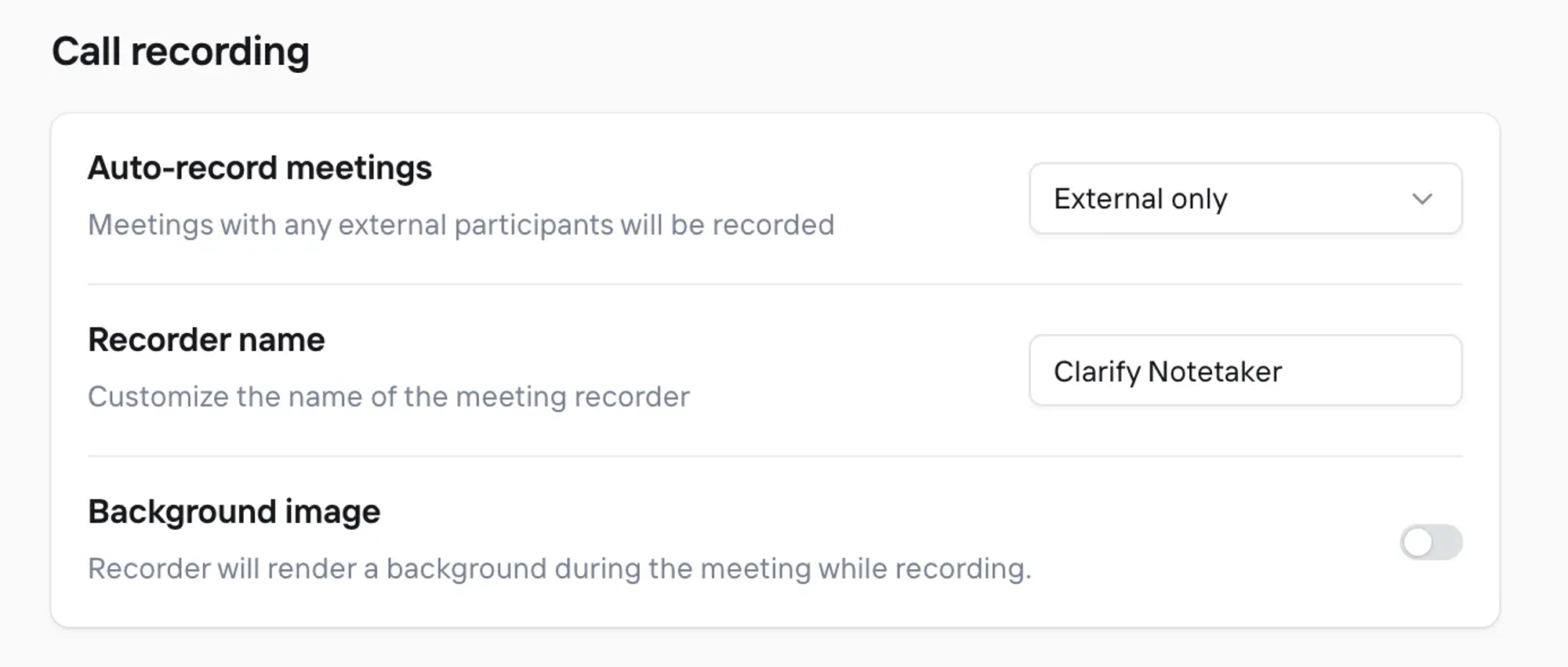
By default, the recorder is disabled. To enable it:
- Go to Settings (bottom-left corner of the sidebar).
- Navigate to General > Call Recording.
- Choose your preferred recording option:
- All meetings – records every meeting on your calendar
- External only – records meetings with participants outside your company (recommended)
- None – disables recording entirely
✅ Clarify recommends “External only”
That said, some teams prefer to capture all meetings to centralize knowledge or use Clarify beyond just CRM use cases. Choose the setting that fits your workflow best.
Account-level call recording settings
In addition to the global workspace settings, individual users can override recording behavior via Account-level settings:
- Navigate to Account > Meetings.
- Set your personal recording preference.
Account-level settings take precedence over workspace defaults.
When multiple Clarify users are present in a meeting, Clarify applies the most permissive setting among participants:
Example Result User A: None User B: All The meeting will be recorded (All wins) User A: External Only User B: All The meeting will be recorded (All wins) User A: External Only User B: None The meeting will be recorded for external participants (External Only wins)
This ensures that if any authorized participant wants the meeting recorded, Clarify will respect that setting.
Customize your recorder name
By default, your recorder will appear as [Your Workspace Name] Notetaker when joining meetings. You can change this name anytime in the Call recording settings to better fit your team’s preferences.
*Note: It is not possible at this time to add the call recorder to meetings that are not associated with a connected account.
Background image
If the background image toggle is enabled, we'll provide a default background in your call. Currently, this is not customizeable, but if this is something you're interested in, reach out to support@clarify.ai!