Drafting, publishing, and unpublishing
Key points
- Every workflow can have one draft version in development
- Published workflows cannot be rolled back
- Workflows can be unpublished to stop execution
Workflow states
- Draft: Development version of a workflow
- If you have a draft working for a published workflow, it will be designated on the workflow homescreen.
- Published: Live version that executes as configured
- Unpublished: Previously published workflow that is now inactive
- To unpublish a workflow, click into the workflow, click the three dots in the top right, and click unpublish
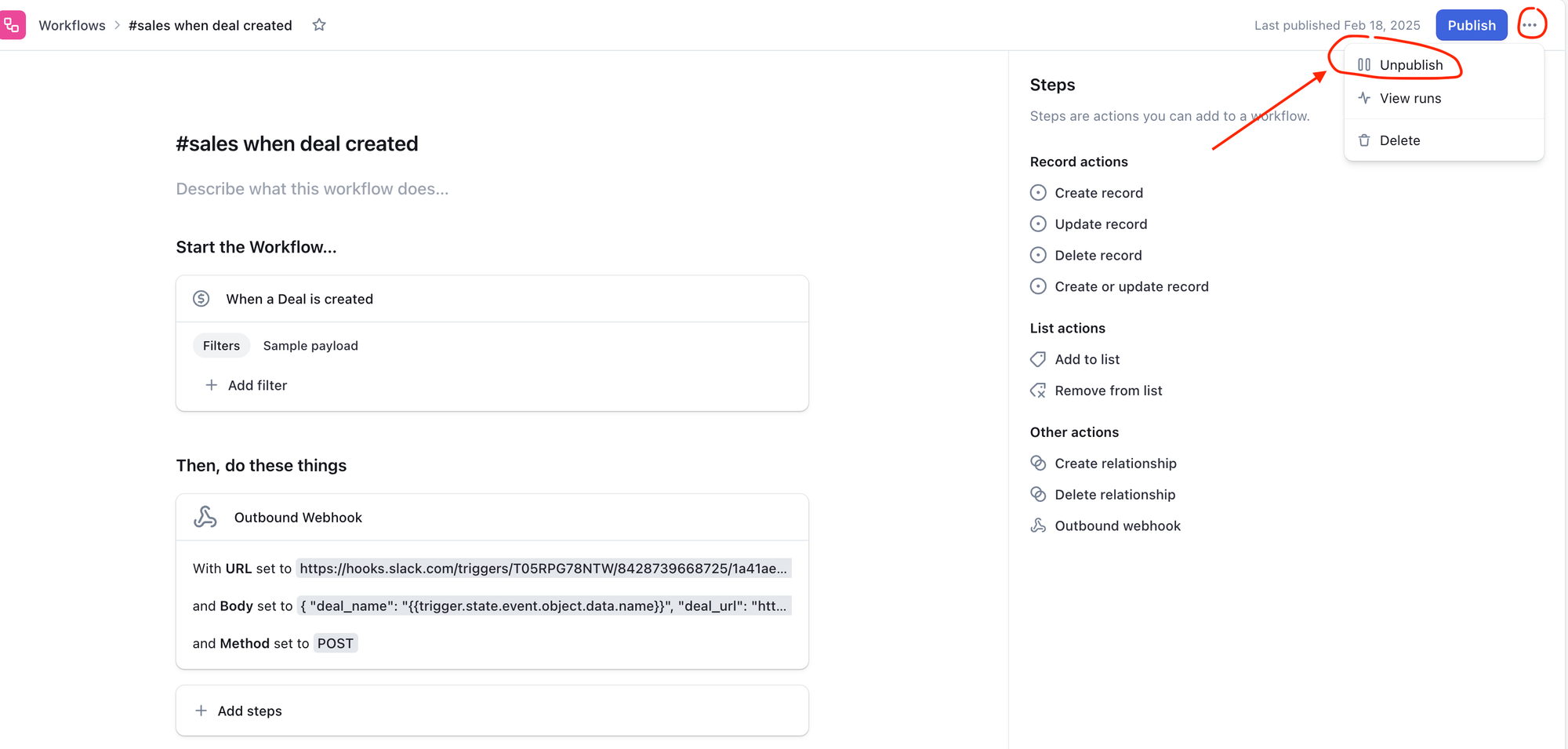
Notes
- Only one draft can exist at a time
- Once published, changes require creating a new draft
- Unpublishing preserves the workflow configuration while stopping execution